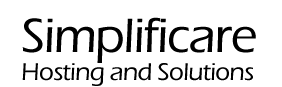Wordpress menus allow you to create navigation on your websites. Menus usually contain pages, but can also have links to posts, post categories, or manually created links. Each theme is different but most contain at least one menu location (ex: a primary, top navigation). All menu locations are pre defined by the wordpress theme and dictate where the menu will display its pages.
To create and or edit menu structure on your Wordpress site first you must login. For more information on this we have provided a knowledge base guide that can be found here. Once logged into your website you will be presented with your dashboard that looks like this:
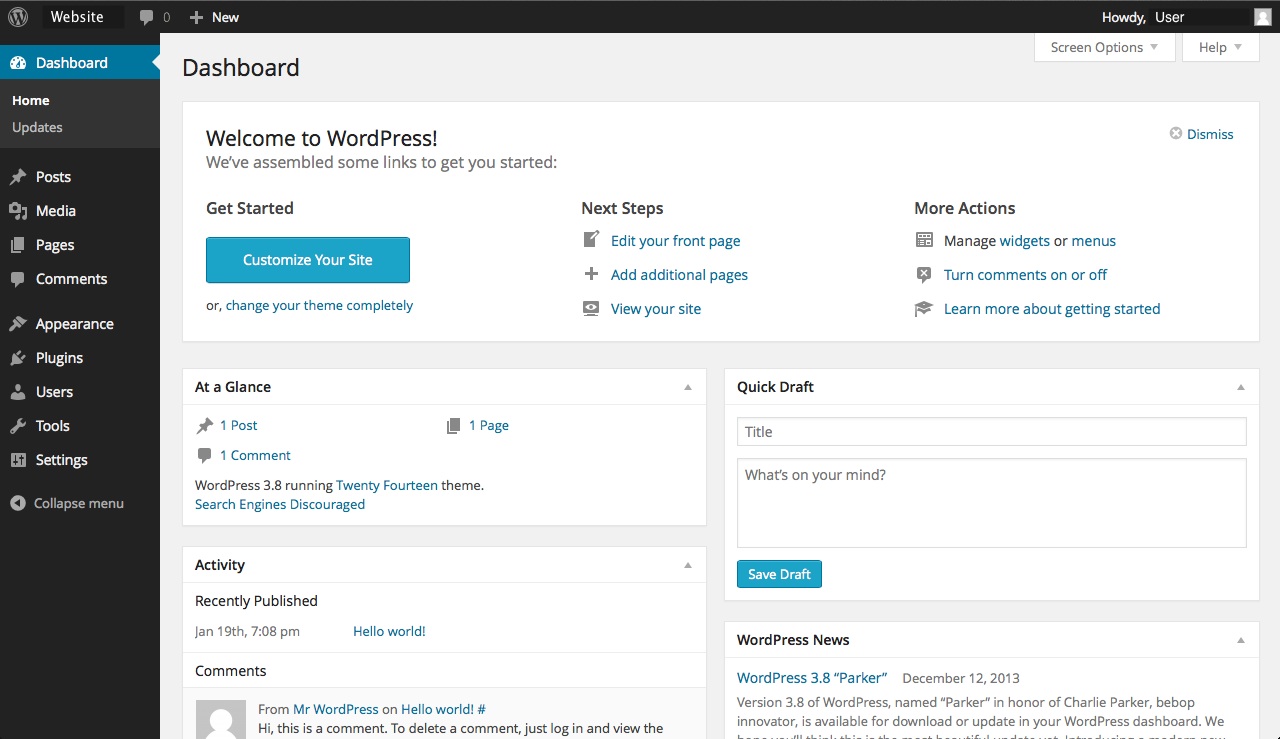
On the left hand side there is the navigation bar, click on the appearance button and then click on the add menues button.
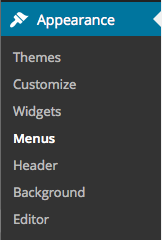
You will be presented with a page that looks like this:
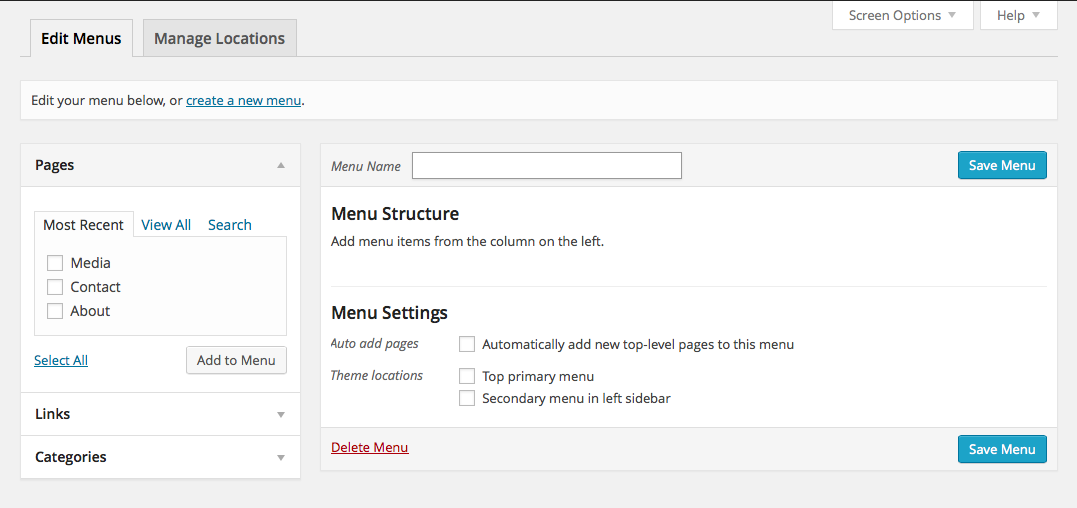
On the upper left hand side there will be a small bar containing blue link text that says "Create a new Menu". There may also be a drop down menu labelled "Select a menu to edit". This will only appear if a page has already been created but for the purpose of this article we will assume that a page has not been created.
After clicking on the link text you will be presented with a page that looks like this:

On this page you will be able to name your menu, in this case we will call it "top bar menu". The name of the menu is for labelling purposes so name it something that makes sense to you. Once you are finished selecting the name click on the Create menu button and you will be returned to the prior menu page.
On the main menu page there are two tabs labelled "Edit Menus" and "Manage Locations"

If you click on the Manage Locations tab you will be presented with a page that looks similar to this:
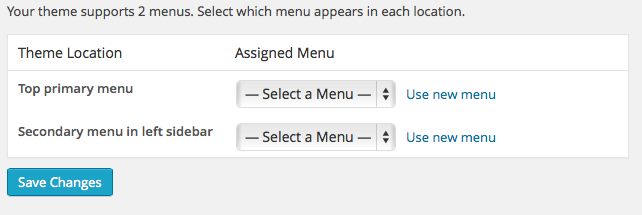
This page depending on your theme will look slightly different depending on your active theme. The major difference will be more drop down menus labelled with menu locations. These drop down boxes will display the menus that you have created. In the case of the theme that has been selected the two location options are "Top Primary Menu" and "Secondary Menu in Left Sidebar". For the purpose of this article the location that will be used is the top bar menu. When you select your newly created menu from the drop down box click on the save changes button. After this you will be presented with a message on the top of the page that lets you know that your changes have been saved. After you have received the message click on the "Edit Menus" tab at the top of the page. You will be returned to the first page you were presented with at the beginning of the article. Now however the small bar will contain a drop down menu as well as the blue link text. The menu should look something like this:

In the drop down box select the menu you created and click on the select box. This will tell Wordpress that you would like to edit this specific menu.
On The left hand side there is the pages menu this menu allows you to add pages you have created to the Menu for display. The pages menu should look similar to this:
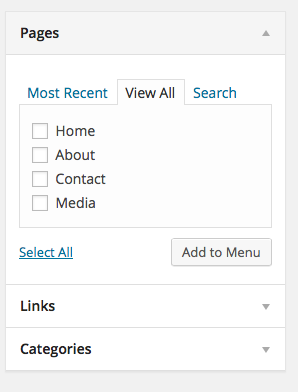
Select the pages you wish to add to your newly created menu. If you cannot find the pages you are looking for in the "Most Recent" tab you can select the "View All" tab or alternatively use the "Search" tab to locate the pages you are looking for. Once you have selected your pages click on the "Add to Menu Button at the bottom of the pages menu. The button looks like this:
Once your pages have been successfully added to the menu they will appear in the "Menu Structure" panel. Here you can drag and drop the pages into an order that suits your needs. you can also modify The way the pages show up in the menu and other attributes by clicking on the arrow on the right side of page box. Also in this panel you can modify where the menu will be displayed.
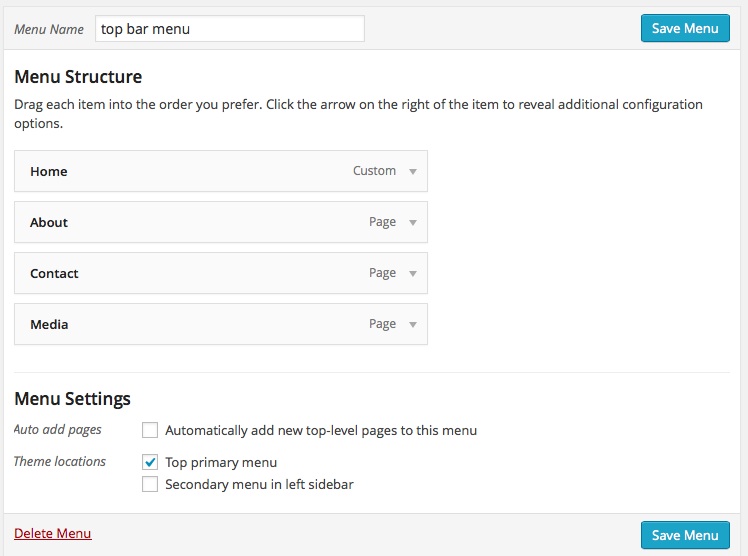
When you are finished modifying the structure of the menu click on the "Save Menu" button at either the top or bottom of the panel.
If there are any further questions related to creating and editing menus and structure you may open and submit a support ticket.